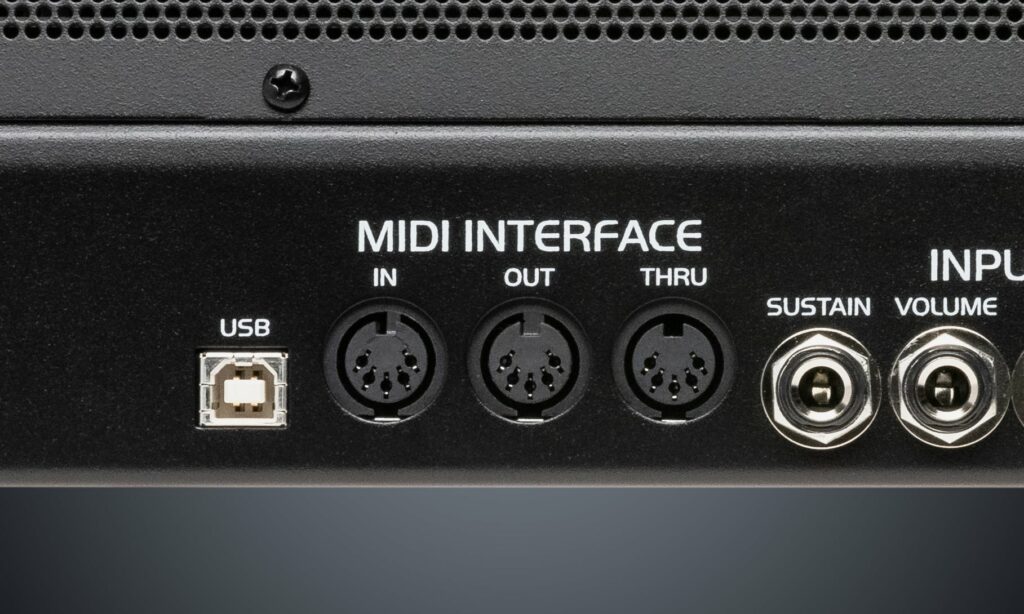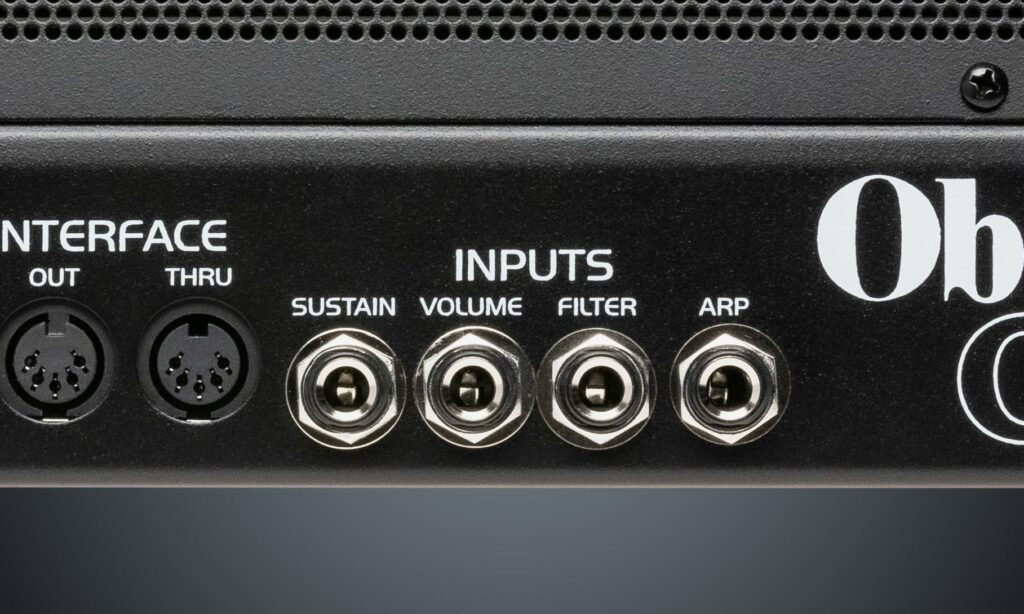THE NEW

For the first time in more than 40 years, a legendary analog synth sound returns
True Oberheim Sound
It sounds like a classic Oberheim because it is a classic Oberheim. Its 100% analog audio path cuts through a mix like no other synth.
The audio signal path of the OB-X8 is all analog, filled with warmth and punch. It’s the same trademark Oberheim sound that made iconic tracks like 1999 by Prince, Jump by Van Halen, and Tom Sawyer by Rush so unforgettable. And now it’s yours to enhance your own music.
The classic OB-series factory sounds that you know from countless recordings are all here. But that’s just the start: our network of world-class sound designers has created jaw-dropping new sounds just for the OB-X8. And because the OB-X8 has a clear and easy-to-grasp set of controls, creating your own sounds is as easy as turning a few knobs and saving what you like.
The OB-X8 combines the three different voice architectures of the OB-X, OB-Xa, and OB-8 into a single instrument. The individual filter types and other unique characteristics of each model have been faithfully reproduced, giving you the most authentic OB experience possible. You can even mix elements of different models to create sounds never possible with the originals. There’s never been an OB-series synth as powerful and versatile.
The audio signal path of the OB-X8 is all analog, filled with warmth and punch. It’s the same trademark Oberheim sound that made iconic tracks like 1999 by Prince, Jump by Van Halen, and Tom Sawyer by Rush so unforgettable. And now it’s yours to enhance your own music.
The classic OB-series factory sounds that you know from countless recordings are all here. But that’s just the start: our network of world-class sound designers has created jaw-dropping new sounds just for the OB-X8. And because the OB-X8 has a clear and easy-to-grasp set of controls, creating your own sounds is as easy as turning a few knobs and saving what you like.
The OB-X8 combines the three different voice architectures of the OB-X, OB-Xa, and OB-8 into a single instrument. The individual filter types and other unique characteristics of each model have been faithfully reproduced, giving you the most authentic OB experience possible. You can even mix elements of different models to create sounds never possible with the originals. There’s never been an OB-series synth as powerful and versatile.

“I was immediately impressed with the forensic level of detail that went into the OB-X8 design and the respect for its lineage.”
Trent Reznor –
Nine Inch Nails/Film Composer

“After playing the OB-X8, I’m convinced I need it. It’s a true Oberheim, a great instrument, and a part of synth history.”
Michael Stein –
Composer “Stranger Things”

“My reaction to the OB-X8 was one of sheer joy. That sound was back and covers every filter type Oberheim ever employed.”
Steve Porcaro –
Toto / Songwriter / Composer
A Classic — Evolved
The OB-X8 is more than just a new OB-series Oberheim. It’s engineered to be the best modern OB ever created.
Creating the classic OB sound required more than just replicating vintage oscillators, filters, and envelopes.
The Oberheim design team exhaustively analyzed and recreated the complex interactions between the various components of each OB-series synth to capture their nuances and character.
The result is the most faithful, authoritative renewal of an analog classic possible — with all of the warmth, subtlety, and presence of the originals.

OB insiders know that the myriad of “Page 2″ functions unlocked the hidden power of the original OB-8.
We’ve included all of the classic Page 2 parameters and created new ones for 2022, giving you direct access to 40+ nuanced controls such as additional SEM filter modes, per-voice panning, LFO keyboard tracking, Mod delay time and envelope inversion, independent pulse width control, and much more.

The unique design of the expression levers was integral to bringing out performances that made the OB-series synths famous.
And for even greater expressiveness than the originals, the OB-X8 features a premium-quality Fatar keyboard with velocity and aftertouch sensitivity. Dig in with both hands for sizzling filter sweeps, intense vibrato, and more.

Unlock the full potential of your Oberheim OB-X8 with OB-X8 SoundEditor! This standalone program and plugin from SoundTower is a full-featured Editor/Librarian that greatly enhances the OB-X8 sound editing experience. With every parameter displayed in a logical, easy-to-use graphical interface, you can create, edit, organize and store OB-X8 Programs on your computer with ease.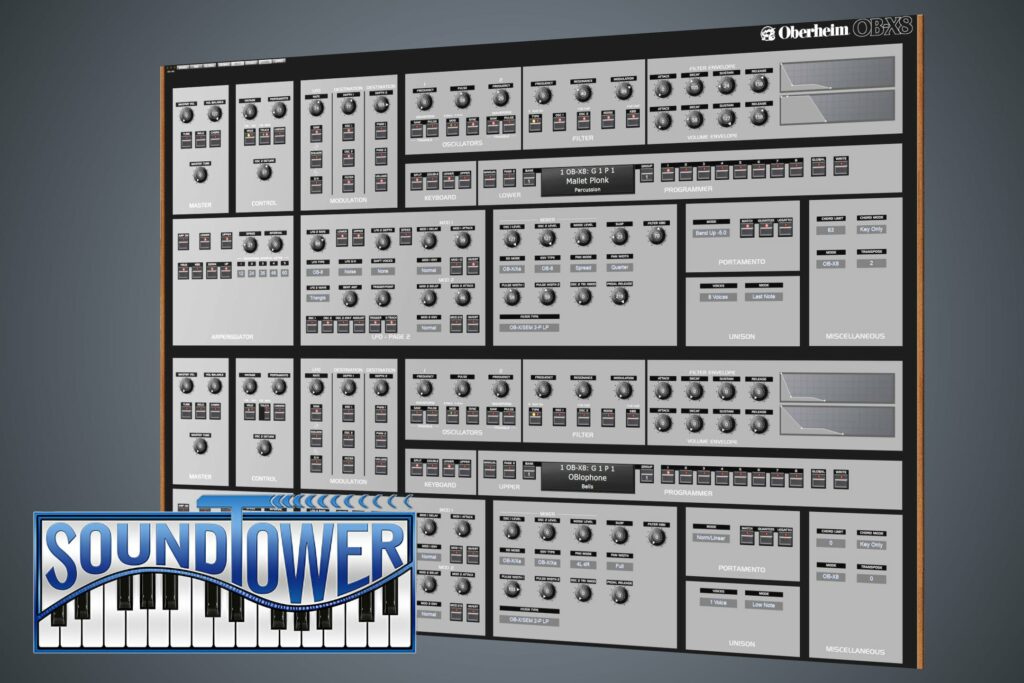
Creating the classic OB sound required more than just replicating vintage oscillators, filters, and envelopes.
The Oberheim design team exhaustively analyzed and recreated the complex interactions between the various components of each OB-series synth to capture their nuances and character.
The result is the most faithful, authoritative renewal of an analog classic possible — with all of the warmth, subtlety, and presence of the originals.

OB insiders know that the myriad of “Page 2″ functions unlocked the hidden power of the original OB-8.
We’ve included all of the classic Page 2 parameters and created new ones for 2022, giving you direct access to 40+ nuanced controls such as additional SEM filter modes, per-voice panning, LFO keyboard tracking, Mod delay time and envelope inversion, independent pulse width control, and much more.

The unique design of the expression levers was integral to bringing out performances that made the OB-series synths famous.
And for even greater expressiveness than the originals, the OB-X8 features a premium-quality Fatar keyboard with velocity and aftertouch sensitivity. Dig in with both hands for sizzling filter sweeps, intense vibrato, and more.

Think Small - Play Big
The OB-X8 is now available as a powerful, portable desktop module.
It fits right into your studio, your music and your life.
For the first time ever, the new OB-X8 desktop version condenses all the sonic power of the Oberheim OB-X, OB-Xa and OB-8 into a footprint that’s compact enough for studios of any size, and convenient enough to take out on the road.

The OB-X8 desktop module boasts an identical sound engine to the keyboard version, featuring an all-analog signal path with discrete VCOs, VCAs, and filters. And with its knob-per-function sound designing experience, you’ll have immediate access to virtually all the synth’s parameters, allowing you to create your own unique sounds with ease and precision.
Although the paddles and keybed are missing from the module version, the Arpeggiator and Keyboard Split & Double functionality are maintained, so the OB-X8 desktop is ready to go when connected to your favorite controller.

For the first time ever, the new OB-X8 desktop version condenses all the sonic power of the Oberheim OB-X, OB-Xa and OB-8 into a footprint that’s compact enough for studios of any size, and convenient enough to take out on the road.

The OB-X8 desktop module boasts an identical sound engine to the keyboard version, featuring an all-analog signal path with discrete VCOs, VCAs, and filters. And with its knob-per-function sound designing experience, you’ll have immediate access to virtually all the synth’s parameters, allowing you to create your own unique sounds with ease and precision.
Although the paddles and keybed are missing from the module version, the Arpeggiator and Keyboard Split & Double functionality are maintained, so the OB-X8 desktop is ready to go when connected to your favorite controller.

OB-X8 Tour
OB-X8 Desktop Tour
Find out more...
Specifications
- 8-voice, pure-analog polyphony with saw, square/pulse, triangle, and noise
- Two discrete SEM/OB-X-lineage VCOs per voice deliver classic punchy Oberheim tone
- Discrete SEM-lineage VCFs deliver authentic OB-X-style tone and presence
- Genuine Curtis filters add bold OB-Xa/OB-8 character
- Meticulously modeled envelope responses match each OB model: OB-X, OB-Xa, and OB-8
- The 61-key FATAR velocity- and touch-sensitive keyboard allows unparalleled expression and responsiveness (Keyboard version only)
- Full-featured arpeggiator
- Bi-timbral capability allows two presets simultaneously for splits and doubles
- 400-plus factory programs, including the full set of factory sounds for the OB-X, OB-SX, OB-Xa, and OB-8
- Integral, fanless, heatsink-free power supply
- Real walnut end cheeks
- High-resolution OLED display enables patch management and easy access to advanced features
- Classic Oberheim Pitch and Mod levers allow expressive note bending and vibrato (Keyboard version only)
- (Keyboard) Weight: 32.5 lbs. Dimensions: 40.5” L x 16.67” W x 5.87” H
- (Desktop) Weight: 9.6 lbs. Dimensions: 22.0” L x 8.5” W x 4.0” H
- Additional SEM filter modes add high-pass, band-pass, and notch functions to the classic OB-X filter
- Vintage knob allows variable amounts of voice-to-voice variability to emulate the behavior of vintage instruments
- Velocity sensitivity adds expressiveness to volume and filter
- Channel Aftertouch adds real-time performance-based modulation
- Enhanced unison allows variable voice stacking from 1-8 voices
- Variable triangle wave cross-modulation
- Over 600 user-programmable preset locations
- Programmable per-program pan allows wider stereo presence
- Variable oscillator and noise levels
- Stereo and Mono outputs
- Volume, Sustain, and Filter inputs
- Arpeggiator clock input
- MIDI In, Out, Thru
- USB

- 8-voice, pure-analog polyphony with saw, square/pulse, triangle, and noise
- Two discrete SEM/OB-X-lineage VCOs per voice deliver classic punchy Oberheim tone
- Discrete SEM-lineage VCFs deliver authentic OB-X-style tone and presence
- Genuine Curtis filters add bold OB-Xa/OB-8 character
- Meticulously modeled envelope responses match each OB model: OB-X, OB-Xa, and OB-8
- The 61-key FATAR velocity- and touch-sensitive keyboard allows unparalleled expression and responsiveness (Keyboard version only)
- Full-featured arpeggiator
- Bi-timbral capability allows two presets simultaneously for splits and doubles
- 400-plus factory programs, including the full set of factory sounds for the OB-X, OB-SX, OB-Xa, and OB-8
- Integral, fanless, heatsink-free power supply
- Real walnut end cheeks
- High-resolution OLED display enables patch management and easy access to advanced features
- Classic Oberheim Pitch and Mod levers allow expressive note bending and vibrato (Keyboard version only)
- (Keyboard) Weight: 32.5 lbs. Dimensions: 40.5” L x 16.67” W x 5.87” H
- (Desktop) Weight: 9.6 lbs. Dimensions: 22.0” L x 8.5” W x 4.0” H
- Additional SEM filter modes add high-pass, band-pass, and notch functions to the classic OB-X filter
- Vintage knob allows variable amounts of voice-to-voice variability to emulate the behavior of vintage instruments
- Velocity sensitivity adds expressiveness to volume and filter
- Channel Aftertouch adds real-time performance-based modulation
- Enhanced unison allows variable voice stacking from 1-8 voices
- Variable triangle wave cross-modulation
- Over 600 user-programmable preset locations
- Programmable per-program pan allows wider stereo presence
- Variable oscillator and noise levels
- Stereo and Mono outputs
- Volume, Sustain, and Filter inputs
- Arpeggiator clock input
- MIDI In, Out, Thru
- USB

OB-X8 Support
When to Update Your OS
Most OS updates fix only minor bugs that most users never encounter. If you are experiencing a problem with your instrument, please contact our Support Department for help in diagnosing the cause before doing anything else. Unlike on a computer, the OS on your instrument can never become corrupted, so re-installing your current OS will not fix a hardware problem and is not recommended. In addition, loading an OS improperly could disable your instrument, leaving it in need of servicing. So, if you have any questions or are unsure about what you are doing, please contact us before attempting to update your instrument’s operating system.
How to Update Your OB-X8 OS
The OB-X8’s operating system is updated via MIDI. You will need a DAW, MIDI utility, or other application capable of opening and sending MIDI System Exclusive (SysEx) messages. MIDI-OX (Windows) and SysEx Librarian (Mac OS) are shareware MIDI utilities that can reliably be used to update Sequential instruments. You will also need either a USB cable (Type A to Type B connectors, like a typical USB printer cable) or a MIDI interface to transmit the SysEx file from your computer to the OB-X8.
Instructions for updating using MIDI-OX and SysEx Librarian are given below.
The steps are:
I. CHECKING YOUR OB-X8’s INSTALLED OS VERSION
II. UPDATING THE OS FROM WINDOWS USING MIDI-OX
III. UPDATING THE OS FROM A MAC USING SYSEX LIBRARIAN
I. CHECKING YOUR OB-X8’s INSTALLED OS VERSION
To view the currently installed OS version:
- Press the Global button. The installed OS version appears in the display.
- The newest version of the OB-X8 Main OS is “OBX8_Main_1.1.0.0” and it will appear in the top right of the display as “1.1.0.0”.
II. UPDATING THE OS FROM WINDOWS USING MIDI-OX
Before starting, close all other audio or MIDI or DAW software, and disconnect all other MIDI devices. If necessary, download and install MIDI-OX.
To prepare the OB-X8 to receive system exclusive messages:
- Press Global.
- From the Global menu, use the scroll knob to select “MIDI Sysex Cable.”
- If you are using USB to update the OS, choose “USB.” If you are using a MIDI interface, choose “MIDI.”
- Press Global again to exit the Global menu.
Connect your computer to the OB-X8 using either a USB cable or a MIDI interface.
If using USB, the OB-X8 is a Class-Compliant USB device. That means it does not require any additional drivers to be installed to communicate with your computer. It will appear in MIDI-OX and other MIDI applications as a MIDI port named “OB-X8.” (Under Windows XP, it will appear as “USB Audio Device.”)
If using a MIDI interface, connect the computer’s MIDI OUT to the OB-X8’s MIDI IN. Depending on the type of interface, you may also need a MIDI cable.
Most MIDI interfaces or sound cards with built-in MIDI interfaces will work. However, we have received reports that Digidesign/Avid interfaces and Native Instruments Maschine may not transmit SysEx correctly for updates. The M-Audio Uno is an inexpensive, reliable, and widely available MIDI interface that can be used when updating our instruments.
IMPORTANT NOTE
When the OS update is sent to the OB-X8, do not power down the synth. During the update, The OB-X8 shows “Receiving OS…” in the main display, while the LEDs on the program number switches light up, indicating the progress of the SysEx file’s transfer. This is the “loading phase.” After that, the main display shows “Saving OS. This is the “writing” phase of the update. DO NOT power down during this phase. When this phase is complete, The OB-X8’s main display returns to showing the currently selected program. Power the synth off, then on to use the new OS.
To load and update the OS:
- Run MIDI-OX.
- From the Options menu, choose “Configure Buffers.”
- Set the Low Level Output Buffers “Num” and “Size” to 1024.
- Click OK to close the window and save the settings.
- From the Options menu, choose “MIDI Devices.”
- In the lower left quadrant of the window, select the MIDI port to which the instrument is connected. If connected via USB, choose “OB-X8” (or “USB Audio Device” under Windows XP). If connected via MIDI, choose the MIDI interface. The selected MIDI port appears in the Port Mappings window.
- Click OK to close the window and save the settings.
- From the View menu, choose “SysEx.”
- From the Command Window menu, choose “Load File.” Browse to and open the OB-X8 OS update file.
- From the Command Window menu, choose “Send SysEx.” The OB-X8 shows a numeric progress display, and the program button LEDs light up sequentially to indicate the progress of the SysEx file’s transfer. Follow any directions listed on the OB-X8’s screen before/after the countdown completes. When the file transfer is complete, the OS will be written to memory. DO NOT TURN OFF POWER during this process.
- When the installation is complete, the OB-X8 tells you to restart the unit. Restart the OB-X8, and the new OS is loaded. You can verify the installation by pressing Global. The installed OS version appears in the display. Once the new OS is loaded, reset global parameters and run the calibration steps outlined below.
TROUBLESHOOTING
- If the numeric progress indicator stops before the file transfer is complete, turn the OB-X8 off, then on, and try again. If this continues to happen, double the Low-Level Output Buffers “Num” and “Size” values, and re-send the SysEx file. If the numeric progress continues, then you know your settings are moving in the right direction. If the countdown goes further from zero, try reducing the “Num” and “Size” settings. You can also try doubling or quadrupling the “Size” setting. You may have to adjust the Low-Level Output Buffers settings several times before finding the right combination.
- If “Status Byte Received In Data” is displayed, turn the OB-X8 off, then on. This error means some other MIDI message the OB-X8 was not expecting was sent through your MIDI interface. Make sure all other audio or MIDI or DAW software is closed, and no other MIDI devices are connected. If you continue to receive this message, try restarting your computer and open MIDI-OX as your only application.
RESETTING THE GLOBAL PARAMETERS
You must reset the Global parameters of the OB-X8 after you update the OS.
- Press the Global button.
- Use the Scroll Knob to select Reset Globals, then press the Write button.
CLEAR CALIBRATION
You must clear calibration and run full calibration after any OS update.
- Hold Transpose Up + Down and press the Global button.
- Select the first option to Clear Calibration and press Write.
- From here, run full calibration following the steps below.
RUN FULL CALIBRATION
Please run the full calibration Global option after you update the OS.
- Press the Global button.
- Use the Scroll knob to select Full Calibration, then press the Write button.
- The synthesizer performs its auto-calibration procedure. Do not turn off the power while it is doing this.
- When finished, the front panel controls return to normal, and you can play the OB-X8 again.
III. UPDATING THE OS FROM A MAC USING SYSEX LIBRARIAN
Before starting, close all other audio or MIDI or DAW software, and disconnect all other MIDI devices. If necessary, download and install SysEx Librarian.
To prepare the OB-X8 to receive system exclusive messages:
- Press Global.
- From the Global menu, use the scroll knob to select “MIDI Sysex Cable.”
- If you are using USB to update the OS, choose “USB.” If you are using a MIDI interface, choose “MIDI.”
- Press Global again to exit the Global menu.
Connect your computer to the OB-X8 using either a USB cable or a MIDI interface.
If using USB, the OB-X8 is a Class-Compliant USB device. That means it does not require any additional drivers to be installed to communicate with your computer. It will appear in MIDI-OX and other MIDI applications as a MIDI port named “OB-X8.” (Under Windows XP, it will appear as “USB Audio Device.”)
If using a MIDI interface, connect the computer’s MIDI OUT to the OB-X8’s MIDI IN. Depending on the type of interface, you may also need a MIDI cable.
Most MIDI interfaces or sound cards with built-in MIDI interfaces will work. However, we have received reports that Digidesign/Avid interfaces and Native Instruments Maschine may not transmit SysEx correctly for updates. The M-Audio Uno is an inexpensive, reliable, and widely available MIDI interface that can be used when updating our instruments.
IMPORTANT NOTE
When the OS update is sent to the OB-X8, do not power down the synth. During the update, The OB-X8 shows “Receiving OS…” in the main display, while the LEDs on the program number switches light up, indicating the progress of the SysEx file’s transfer. This is the “loading phase.” After that, the main display shows “Saving OS. This is the “writing” phase of the update. DO NOT power down during this phase. When this phase is complete, The OB-X8’s main display returns to showing the currently selected program. Power the synth off, then on to use the new OS.
To load and update the OS:
- Run SysEx Librarian.
- Choose your MIDI interface or “OB-X8” from the “Destination” menu.
- Click Add/+ to add the file to the file list or simply drag and drop the file on the open SysEx Librarian window. The file name appears in the file list and should be highlighted.
- Press the Play button to transmit the file. The OB-X8 shows a numeric progress display indicating the progress of the SysEx file’s transfer. Follow any directions listed on the OB-X8’s screen before/after the countdown completes. When the file transfer is complete, the OS will be written to memory. DO NOT TURN OFF POWER during this process.
- When the installation is complete, the OB-X8 tells you to restart the unit. Restart the OB-X8, and the new OS is loaded. You can verify the installation by pressing Global. The installed OS version appears in the display. Once the new OS is loaded, reset global parameters and run the calibration steps outlined below.
TROUBLESHOOTING
- If the numeric progress indicator stops before the file transfer is complete, turn the OB-X8 off, then on, and try again. If this continues to happen, lower the Transmit Speed to 80% and re-send the SysEx file. If the numeric progress continues, then you know your settings are moving in the right direction. If the countdown goes further from zero, try reducing the Transmit Speed by 10%. You can also check to make sure that Pause Between Played Messages is set to 1 second. You may have to adjust the Transmit Speed setting several times before finding the right combination.
- If “Status Byte Received In Data” is displayed, turn the OB-X8 off, then on. This error means some other MIDI message the OB-X8 was not expecting was sent through your MIDI interface. Make sure all other audio or MIDI or DAW software is closed, and no other MIDI devices are connected. If you continue to receive this message, try restarting your computer and open MIDI-OX as your only application.
RESETTING THE GLOBAL PARAMETERS
You must reset the Global parameters of the OB-X8 after you update the OS.
- Press the Global button.
- Use the Scroll Knob to select Reset Globals, then press the Write button.
CLEAR CALIBRATION
You must clear calibration and run full calibration after any OS update.
- Hold Transpose Up + Down and press the Global button.
- Select the first option to Clear Calibration and press Write.
- From here, run full calibration following the steps below.
RUN FULL CALIBRATION
Please run the full calibration Global option after you update the OS.
- Press the Global button.
- Use the Scroll knob to select Full Calibration, then press the Write button.
- The synthesizer performs its auto-calibration procedure. Do not turn off the power while it is doing this.
- When finished, the front panel controls return to normal, and you can play the OB-X8 again.